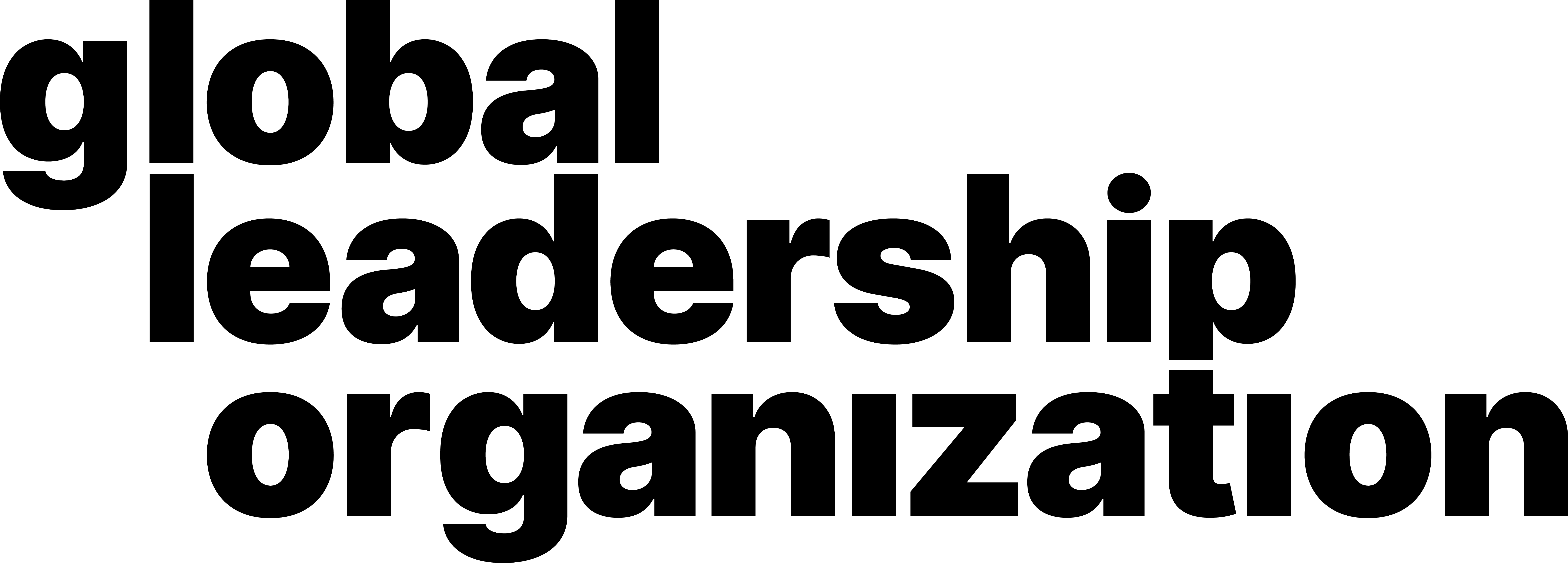How to create a Zoom account and sign in
Video Manual
Learn through our comprehensive and quick video explanation!
Written and Photo Manuals
Learn by reading through our detail-oriented and carefully curated written and photo manuals.
Create a Zoom account:
1. Open the Zoom application and a window will pop up.
2. Click on the Sign in button. This will take you to the Sign in window.

3. Navigate to the bottom right of the window. Click the Sign Up Free button.

4. Zoom will redirect you to their website. Enter your Date of Birth, then press Continue.

5. On the Sign Up Free page, enter your Email Address. Upon completing, click on the Sign Up button.

6. A new page will appear stating A Verification Email Was Sent. Check your inbox for an email from Zoom. Open the Email. Navigate down the email and click on Activate Account.

7. This redirects you to another Zoom page. Enter your First Name, Last Name, and Password. Make sure to follow the specific criteria listed for the eligibility of the password. Enter the Password again to confirm. After completing the steps, click Continue.

8. Zoom will provide the option to invite other people. Ignore this part. Instead, click on the Skip Button at the bottom of the page. .

How to sign in:
1. Open the Zoom application and a window will pop up.
2. Click on the Sign in button. This will take you to the Sign in window.

3. Type in your previously registered Email & Password. Tick the "Keep Me Signed In Prompt" checkbox to stay signed in after closing the Zoom application.
4. Click on the Sign In button. You are now signed in to your Zoom account.